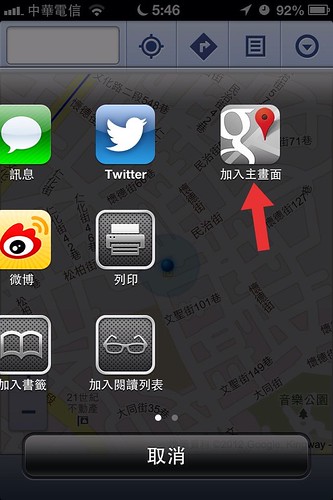Google地圖行動網頁版的主畫面捷徑已經改變了圖示
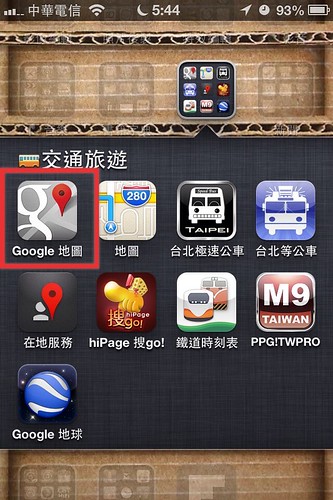
在行動網頁版的Google地圖,在操作上跟桌面版不太一樣,不是點任意地方都可以顯示大頭針,也無法拖拉大頭針,而是要放大地圖,再點選某一個有標示名稱的地點,這樣在下方才會顯示地點的資訊,可以看到現在多了一個街景的圖示。
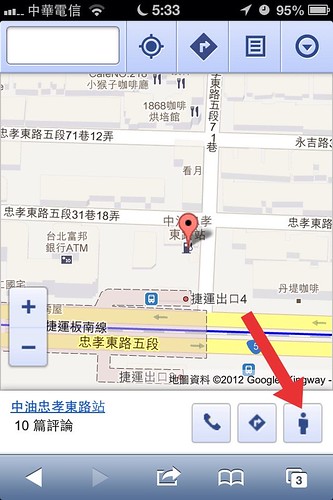
按下街景圖示,就會帶到該地的街景圖,在上下左右的觀看上十分的滑順,順著街景上面的指示也是可以往前往後,最特別的是在下方還會揭示街景拍攝的時間點。

Google地圖最好用的就是這個連Apple地圖都還沒有的大眾運輸工具的行車路線,如果有注意在「新增目的地」的右邊還有個隱藏選項,在選項設計中甚至還可以選擇大眾運輸工具跟路線的偏好
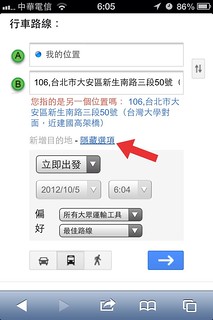
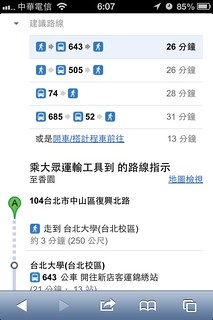
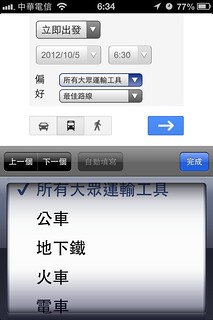
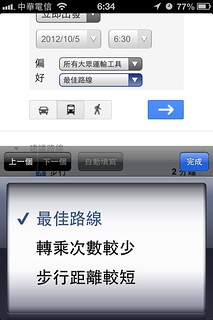
要如何在iOS6的iPhone上面加入Google地圖行動網頁版在主畫面上呢?相信很多人都已經知道,不過我還是再寫一下
在手機上開啟Safari瀏覽器,在網址列中輸入 maps.google.com.tw
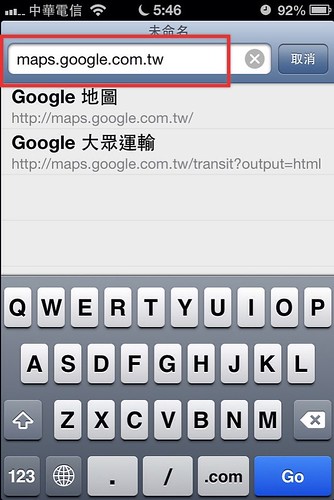
進入地圖後按下面的分享按鈕
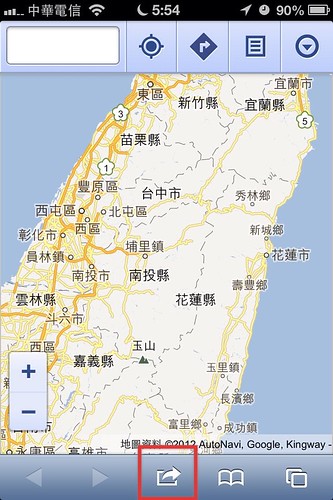
在隔壁頁可以看到「加入主畫面」,這時候就可以看到主畫面上有一個Google地圖的徑捷,如同本篇第一張圖片