Google文件裡的簡報與MicroSoft的Power Point比起來,一直都有功能不足與操作習慣的不同,現在Google把簡報的操作界面重新設計,讓編輯的畫面更精簡也更加貼近使用者的操作習慣。
這是Google簡報以前的使用界面,看起來功能有點簡陋,也沒有右鍵的功能選單,投影片的順序也必須要一個一個慢慢的移動,沒辦法直接拖曳
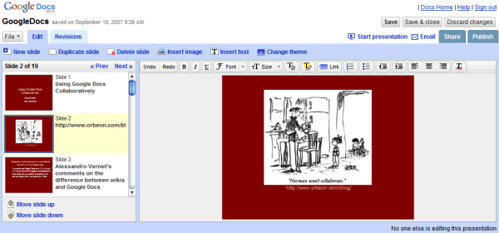
圖片來源:Google Presently Redesigned
現在重新設計過的操作界面,變得跟Power Point很類似
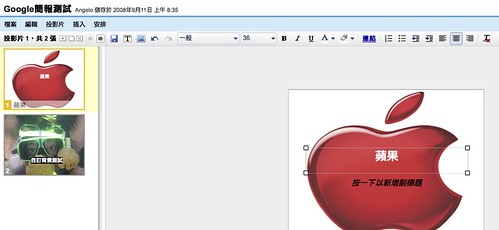
而且在編輯投影片或版型的區塊上,按滑鼠右鍵都可以看到不同的功能選單
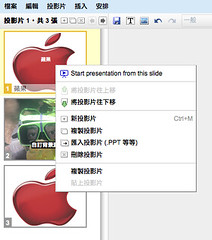

操作上也更加的直覺式,只要按快速鍵「Ctrl」+「Shift」+ 鍵盤左/右鍵,就可以任意把投影片內容放大/縮小
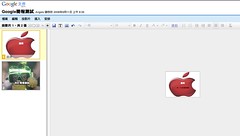

這是Google簡報以前的使用界面,看起來功能有點簡陋,也沒有右鍵的功能選單,投影片的順序也必須要一個一個慢慢的移動,沒辦法直接拖曳
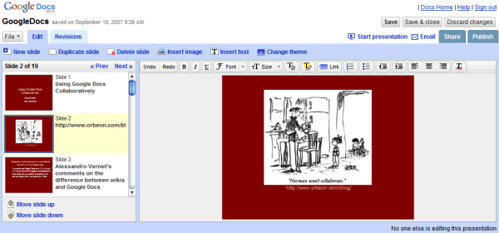
圖片來源:Google Presently Redesigned
現在重新設計過的操作界面,變得跟Power Point很類似
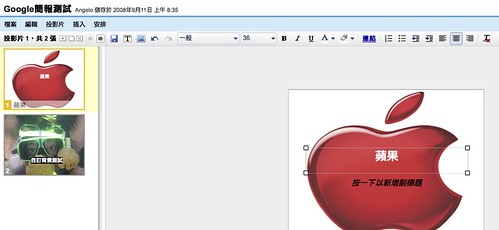
而且在編輯投影片或版型的區塊上,按滑鼠右鍵都可以看到不同的功能選單
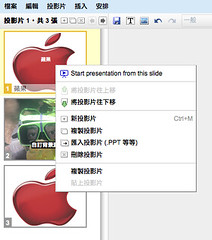

操作上也更加的直覺式,只要按快速鍵「Ctrl」+「Shift」+ 鍵盤左/右鍵,就可以任意把投影片內容放大/縮小
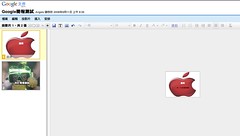


1 則留言 :
Angelo:
謝謝你喔!兔爸已和您交換RSS了!
----------------------------------
格友交換RSS新活動,請您主動與他人交換
網址為http://im88.tw/?page_id=300
張貼留言